Save As
 The Save As Button allows you to save changes to an existing document in a different location or to create a copy of the document in the same or another location.
The Save As Button allows you to save changes to an existing document in a different location or to create a copy of the document in the same or another location.
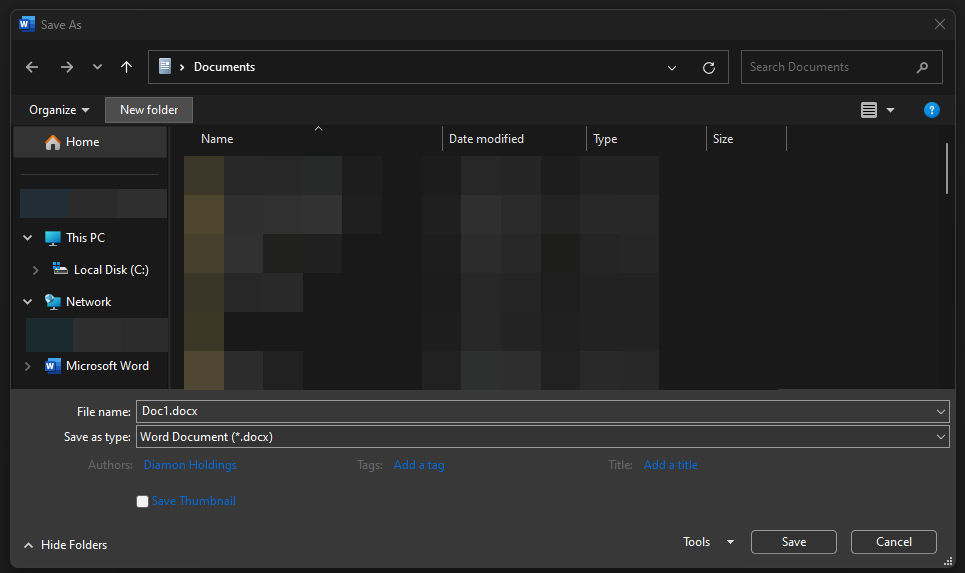
This quick and simple function is handy when you want to save time, instead of using the traditional Microsoft Word path: File -> Save As -> selecting the location of where the document is to be saved -> entering the name of the document
You save 1 click to carry out the same function whilst having easy and quick access to the button under the Diamon Docs Tab.
The Save As Button is located in the first row of the “File, Save, Page, Setup Print & Help” Panel of the Diamon Docs Toolbar, as shown below.

Copyright © Diamon Holdings Pty Ltd 2024 - All Rights are Reserved. Copy is Prohibited.