Print Preview and Print
 The Print Preview and Print Button allows you to access and change the printer properties and page setup settings as well as print the current document. The Print Preview and Print Button provides many options for making the final adjustments to a document before printing (to paper or PDF) such as adjusting margins, page size, printing on one or both sides, printing a number of pages per sheet and printing all or a select number of pages.
The Print Preview and Print Button allows you to access and change the printer properties and page setup settings as well as print the current document. The Print Preview and Print Button provides many options for making the final adjustments to a document before printing (to paper or PDF) such as adjusting margins, page size, printing on one or both sides, printing a number of pages per sheet and printing all or a select number of pages.
While the Print Preview and Print Button brings up a panel on the right which allows you to preview the document it is not a ‘preview’ because there can be differences between what is on that pane and what is printed. If you would like to see exactly how the document will preview when printed you should use the Print Preview Button instead.
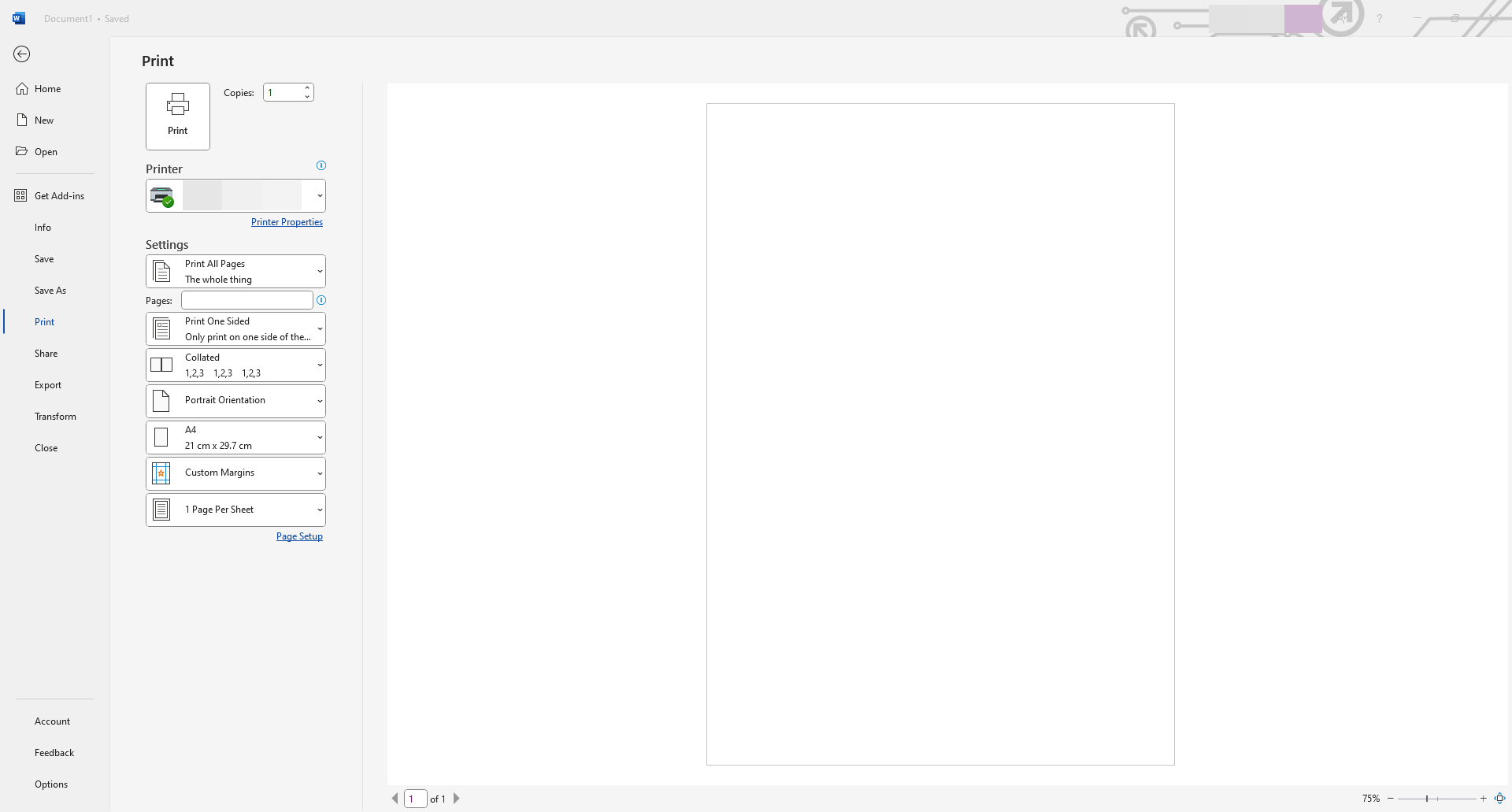
This quick and simple function is handy when you want to save time, instead of using the traditional Microsoft Word path: File -> Print
You save 1 click to carry out the same function whilst having easy and quick access to the button under the Diamon Docs Tab.
The Print Preview and Print Button is located in the third row of the “File, Save, Page, Setup Print & Help” Panel of the Diamon Docs Toolbar, as shown below.
